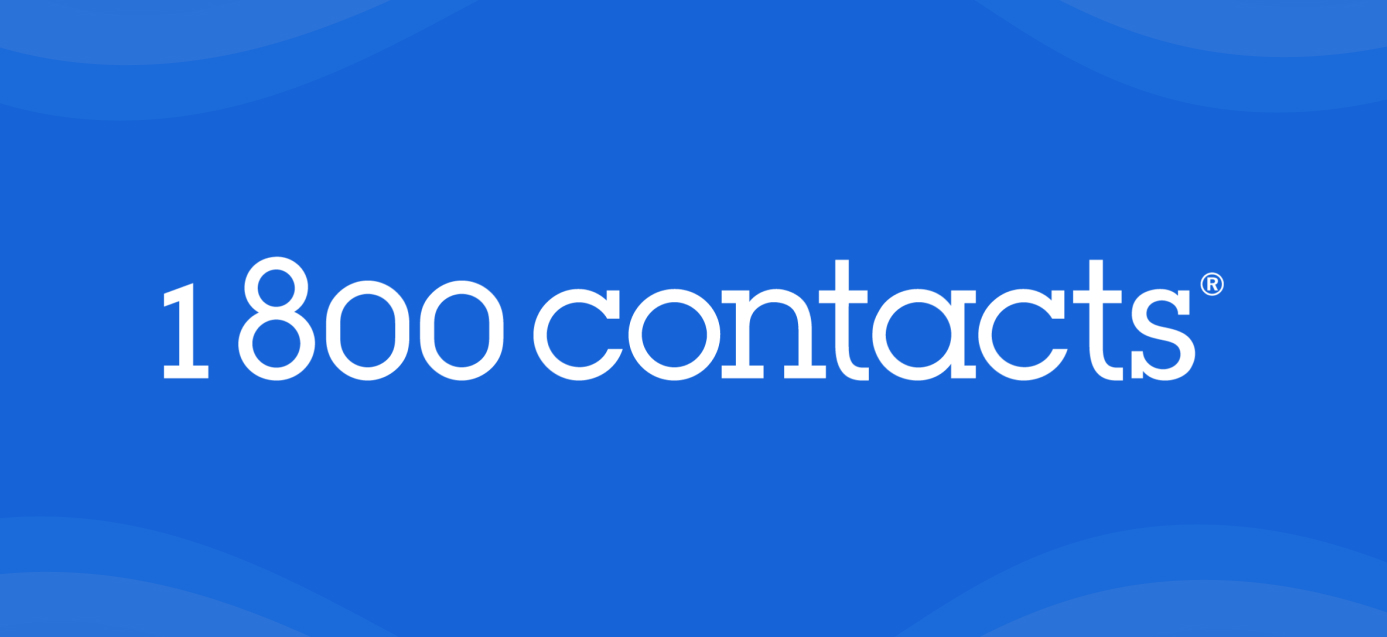As agencies manage an increasing number of content clients, the need for efficient and scalable systems becomes crucial. This guide offers a curated selection of tools and platforms designed to streamline organization, strategy, production, and post-production processes. By leveraging these tools, agencies can enhance workflow efficiency, maintain content quality, and scale operations to meet diverse client needs.
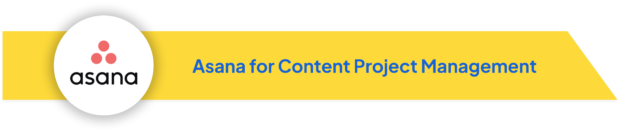
Use Case: Asana helps content teams manage complex projects by organizing tasks, deadlines, and collaboration in one place. It’s especially useful for coordinating content creation, editing, and publication schedules.
| Key Features | Description |
| Content Workflow Templates | Customize templates for different content types like articles, blog posts, and social media campaigns, ensuring a streamlined process from ideation to publication. |
| Task Dependencies and Editorial Calendar | Manage the content workflow by setting dependencies between tasks, such as writing, editing, and approvals. Use Asana’s calendar view to track publication dates and ensure timely delivery. |
| Client Collaboration | Share specific projects or tasks with clients to provide visibility into progress and gather feedback, enhancing collaboration and reducing bottlenecks in the approval process. |
Pros and Cons:
Pros:
- Highly customizable for various content workflows
- Intuitive interface with multiple view options (list, board, timeline)
- Task dependency and subtask features
- Extensive integration capabilities with other tools
Cons:
- Steep learning curve for new users, especially with advanced features
- Overwhelming with too many projects or tasks
- Limited reporting features in lower-tier plans
- Less functional mobile app compared to the desktop version
Scenario: Multi-Channel Content Campaign Management
An agency is managing a product launch campaign for a tech client, involving blog posts, social media content, email newsletters, and a webinar. Using Asana, they create a project with sections for each content type. Tasks are created for individual pieces, with subtasks for writing, design, client approval, and publication. Dependencies are set to ensure the webinar registration page is live before promotional emails are sent. The timeline view helps visualize the entire campaign schedule, while the calendar view ensures even distribution of social media posts.
Client Management Tips
📋 Dedicated “Client View” Projects:
Create a dedicated “Client View” project that displays only relevant tasks and progress updates for client transparency.
📝 Custom Fields for Client Info:
Use custom fields to track client-specific details such as approval status or content priorities.
📧 Automated Progress Reports:
Set up automated progress reports to keep clients informed at regular intervals.
✅ Streamlined Content Review:
Utilize the proofing feature for a smooth and efficient content review and approval process.
Best Practices
📂 Standardized Task Naming:
Standardize task naming conventions and use templates for recurring workflows to ensure consistency.
🗂 Archive Completed Projects:
Regularly archive completed projects to keep your workspace organized and clutter-free.
🎯 Align Tasks with Goals:
Utilize Asana’s Goal feature to align individual tasks with broader client objectives.
🎓 Team Training:
Conduct regular training sessions to ensure that everyone is effectively utilizing Asana’s features.
Scalability
📈 Increased Functionality:
Asana’s Business and Enterprise plans offer enhanced features for managing larger teams.
👥 Efficient Team Management:
The Admin Console allows for streamlined management of team members and permissions as your agency expands.
🔄 Sophisticated Automation:
Custom fields and rules grow more powerful with scale, enabling sophisticated workflow automation.
⚖️ Balanced Workloads:
Use the Workload view to distribute assignments evenly across growing teams, preventing burnout and optimizing resource allocation.
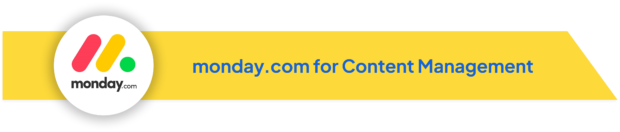
Use Case: monday.com is a versatile platform designed to streamline content production workflows, track tasks, and coordinate team efforts across various projects. Its flexibility makes it ideal for managing complex content initiatives, from planning to execution.
| Key Features | Description |
| Visual Workflows | Utilize boards, timelines, and calendar views to manage content production schedules, assign tasks, and monitor deadlines. |
| Customizable Workspaces | Tailor workspaces to different content types, such as blog series, social media campaigns, or video productions. |
| Automation and Integrations | Automate repetitive tasks and integrate with tools like Google Drive and Slack to enhance collaboration and streamline file sharing. |
Pros and Cons:
Pros:
- Highly customizable and flexible for various content workflows
- Intuitive, visually appealing interface
- Robust automation capabilities
- Wide range of integrations with other tools
Cons:
- Overwhelming with too many features for small teams
- Expensive pricing for larger teams
- Steep learning curve for advanced features
- Limited export options for data and reports
Scenario: Multi-Client Editorial Calendar Management
An agency manages content calendars for three clients in different industries. They create a board for each client with columns for content ideas, in progress, editing, scheduled, and published. Using custom fields, they tag content by type (blog, social, email) and campaign. Automations are set up to move items between columns based on status changes and to notify team members when tasks are assigned. The timeline view allows for easy visualization of content distribution across all clients, ensuring balanced workloads and timely delivery.
Client Management Tips
📊 Client-Specific Dashboards:
Create dashboards tailored to each client, displaying relevant KPIs and project progress.
🔗 Limited Access Sharing:
Use the “Share with Clients” feature to provide clients with limited access to specific boards or views.
📧 Automated Status Updates:
Set up automated status update emails to clients using monday.com’s email integrations.
📝 Streamlined Client Input:
Utilize forms to simplify and streamline client input for content briefs or approval processes.
Best Practices
📋 Standardized Structures:
Standardize board structures and naming conventions across client projects for consistency and clarity.
🔄 Optimize Automations:
Regularly review and refine automations to enhance workflow efficiency.
⚖️ Balanced Workloads:
Use the Workload view to ensure tasks are evenly distributed among team members, preventing burnout.
🎓 Team Training:
Conduct regular training sessions to keep the team updated on new features and best practices.
Scalability
🔐 Enterprise-Level Security:
monday.com’s Enterprise plan offers advanced security features and support for larger organizations.
➕ Customizable Structure:
The platform’s flexible and customizable structure facilitates the easy addition of new clients or projects as your agency grows.
🔗 Custom Integrations:
API access enables custom integrations and advanced automations as workflows become more complex.
📈 Advanced Reporting:
Advanced reporting features become increasingly valuable as your agency scales, providing comprehensive insights across multiple clients and projects.

Use Case: Trello provides a visual and intuitive way for agencies to organize and manage content projects across multiple clients. Its flexible board system is particularly effective for tracking the progress of various content initiatives from ideation through to publication.
| Key Features | Description |
| Client-Specific Workspaces | Utilize Trello’s “Teams” feature to create separate workspaces for each client, ensuring clear organization and confidentiality of client projects. |
| Customizable Board Templates | Create board templates for different content types that can be quickly duplicated for new clients or projects. |
| Butler Automation | Leverage Trello’s built-in automation tool to streamline repetitive tasks across multiple client boards. |
| Power-Ups for Content Workflows | Utilize Trello Power-Ups like Calendar for scheduling content across several clients, or integrate with tools such as Slack and Google Drive to enhance collaboration. |
Pros and Cons:
Pros:
- Highly visual and intuitive interface
- Flexible and easy to customize for different workflows
- Free tier available for small teams or initial setup
- Extensive integration options
Cons:
- Cluttered with too many boards or cards
- Limited reporting features in free and lower-tier plans
- Requires additional power-ups for advanced project management
- Less suitable for complex, multi-step workflows
Scenario: Social Media Content Pipeline Management
An agency manages social media content for five clients across different platforms. They create a Trello board for each client with lists for content ideas, in production, scheduled, and published. Cards represent individual posts, with labels for different social platforms. Checklists on each card ensure all steps (copywriting, design, client approval) are completed. Butler automations move cards between lists based on due dates and checklist completion, and trigger notifications for team members when it’s their turn to work on a post.
Client Management Tips
📋 “Client View” Board:
Create a “Client View” board that displays only approved or published content for client visibility.
✉️ Email-to-Board:
Use the “Email-to-Board” feature so clients can easily submit content ideas directly to the board.
📅 Automated Reports:
Set up automated weekly reports using Butler to keep clients informed about progress.
🗓 Share Content Schedules:
Utilize the Calendar Power-Up to share content schedules with clients seamlessly.
Best Practices
🏷 Consistent Labeling:
Implement a consistent labeling system across all client boards for easy organization.
🗂 Archive Completed Cards:
Regularly archive completed cards to keep boards clean and focused.
📄 Board Templates:
Use board templates to quickly set up new client projects or campaigns efficiently.
🔄 Optimize Butler Automations:
Conduct periodic reviews of Butler automations to ensure workflows are optimized.
Scalability
📈 Enhanced Features:
Trello Business Class and Enterprise options provide enhanced features suitable for larger teams.
🔗 Custom Integrations:
The API allows for custom integrations as agency workflows become more complex.
⚙️ Powerful Automations:
Butler automations scale effectively, handling increased workflow complexity as the agency grows.
➕ Flexible Structure:
Trello’s flexible structure makes it easy to add new clients or project types as your agency expands.
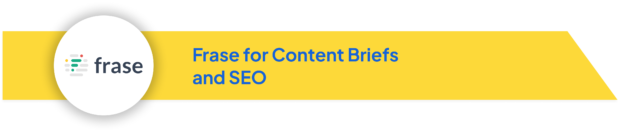
Use Case: Frase enhances the efficiency of content teams by streamlining the creation of content briefs and optimizing content for search engines. It is particularly beneficial for agencies aiming to produce stellar SEO content across various projects.
| Key Features | Description |
| AI-Generated Content Briefs | Frase analyzes top-performing content for specific keywords, generating detailed briefs with essential topics, questions, and keyword usage recommendations. |
| SEO and Content Grading | The platform provides content optimization scores based on factors like keyword usage, readability, and structure. |
| SERP Analysis and Competitor Research | Frase offers in-depth SERP analysis, enabling users to study top-ranking pages and understand their strategies. |
| Scalable Content Creation | The tool’s AI-driven insights allow content teams to quickly adapt to the needs of various clients and industry verticals. |
Pros and Cons:
Pros:
- Saves time in content research and brief creation
- Improves SEO performance with data-driven insights
- Helps create comprehensive content that covers key topics
- Facilitates competitive content analysis
Cons:
- Steep learning curve for maximizing tool effectiveness
- Requires human oversight to ensure relevance
- Expensive pricing for smaller agencies
- Limited customization for some features
Scenario: Scaling Content Production for Diverse Clients
An agency takes on three new clients in different industries: tech, finance, and healthcare. Using Frase, they quickly generate comprehensive briefs for each client’s target keywords. The AI-driven analysis helps identify key topics, questions, and competitor strategies specific to each industry. Writers use these briefs to create in-depth SEO content, while editors use Frase’s content grading feature to ensure each piece meets SEO best practices before client review.
Client Management Tips
📄 Share Content Plans:
Use Frase’s brief export feature to easily share content plans with clients.
🔍 Justify Strategies:
Leverage SERP analysis to justify content strategies and provide clear reasoning to clients.
📑 Consistent Templates:
Create client-specific templates to ensure consistent brief structures across projects.
📈 Showcase Improvements:
Use optimization scores to demonstrate content improvements and progress to clients.
Best Practices
🔄 Update AI Models:
Regularly update AI content models to keep up with the latest SEO trends.
🤝 Blend AI with Expertise:
Combine Frase insights with human expertise for the most effective content strategies.
📚 Library of Briefs:
Create a library of successful briefs for easy reference and future use.
🎓 Team Training:
Conduct training sessions on how to interpret and apply Frase data effectively.
Scalability
🌍 Adaptable AI:
Frase’s AI adapts to various industries, supporting a diverse client portfolio.
⚙️ Increased Efficiency:
The platform’s efficiency improves with use, speeding up content production over time.
🔗 API Integration:
API access allows for seamless integration with other tools as workflows become more complex.
👥 Team Collaboration:
Frase’s team collaboration features support growth from individual use to larger content teams.
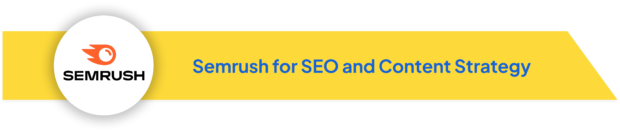
Use Case: Semrush enhances content strategy and SEO workflows, offering tools that are particularly beneficial for agencies managing diverse project requirements.
| Key Features | Description |
| Keyword Research and Analysis | Semrush helps identify valuable keywords, providing insights into search volume, keyword difficulty, and trends. |
| Content Audit and Gap Analysis | The platform allows users to audit existing content and identify gaps where competitors may have an advantage. |
| SEO Reporting and Tracking | Semrush offers comprehensive reporting and analytics tools to monitor keyword rankings, organic traffic, and other key performance indicators. |
| Competitive Intelligence | The platform provides tools for in-depth competitor analysis, enabling agencies to benchmark their clients’ performance against industry leaders. |
Pros and Cons:
Pros:
- Comprehensive suite of SEO and content marketing tools
- Detailed competitor analysis capabilities
- Regular updates with new features and data
- Extensive educational resources and certifications
Cons:
- Can be overwhelming for beginners
- Higher price point compared to some alternatives
- Some features may require additional paid tools
- Data accuracy can vary for certain regions or niches
Scenario: Multi-Market SEO Strategy Development
An agency is tasked with improving the online presence of a retail client expanding into three new international markets. Using Semrush, they conduct keyword research for each market, identifying local search trends and competitors. They perform a content gap analysis to find topics the client should cover to compete effectively. The team then develops a comprehensive SEO strategy, including content plans and technical recommendations, tailored to each market’s unique characteristics.
Client Management Tips
📊 Custom Dashboards:
Create custom Semrush dashboards for each client to track key metrics effectively.
📑 Professional Presentations:
Use Semrush’s white-label reports to deliver polished and professional client presentations.
🗂 Organized Campaigns:
Leverage the Projects feature to organize and monitor multiple client campaigns seamlessly.
🎯 Realistic SEO Goals:
Utilize Semrush’s data to set realistic SEO goals and expectations with clients.
Best Practices
🔄 Update Keywords & Competitors:
Regularly update keyword lists and keep a close watch on competitor tracking.
📈 Comprehensive Insights:
Combine Semrush data with Google Analytics for a holistic view of performance.
💡 Content Ideation & Optimization:
Utilize the Content Marketing Platform for generating ideas and optimizing content.
🎓 Continuous Learning:
Stay informed with Semrush’s educational content and webinars to keep skills sharp.
Scalability
👥 Team Collaboration:
Semrush offers collaboration features that support the growth of your agency.
🔗 Custom Integrations:
API access allows for the integration of Semrush into custom workflows as your agency’s needs evolve.
📊 Expansion into New Services:
The platform’s diverse toolset supports the expansion into new digital marketing services.
💼 Scalable Pricing:
Semrush’s scalable pricing plans accommodate agencies of various sizes and needs.
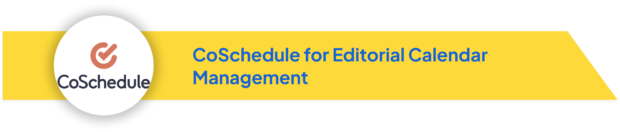
Use Case: CoSchedule provides a centralized platform for organizing and scheduling content, making it easier for teams to manage complex editorial calendars across diverse projects and content types.
| Key Features | Description |
| Unified Editorial Calendar | Offers a comprehensive visual calendar for planning and scheduling content across multiple projects. |
| Task and Workflow Management | Includes tools for assigning tasks, setting due dates, and tracking progress. |
| Content Type Flexibility | Supports various content types, including blog posts, social media updates, and email campaigns. |
| Integration and Automation | Integrates with tools like WordPress and social media platforms and automates content scheduling and sharing. |
Pros and Cons:
Pros:
- Intuitive, visual calendar interface
- Comprehensive content planning and scheduling tools
- Robust social media integration
- ReQueue feature for automated social media posting
Cons:
- Steeper learning curve for advanced features
- Higher price point for full feature set
- Limited customization options for some workflows
- Some users report occasional syncing issues with integrations
Scenario: Coordinating a Multi-Channel Product Launch
An agency is managing a product launch for a client, involving blog content, social media campaigns, email marketing, and PR activities. Using CoSchedule, they create a centralized calendar that outlines all content pieces and their respective deadlines. They set up custom workflows for each content type, ensuring all steps from ideation to publication are covered. The team uses CoSchedule’s social media scheduling tools to plan a coordinated campaign across platforms and the ReQueue feature to maintain consistent messaging post-launch.
Client Management Tips
📅 Read-Only Calendar Views:
Share read-only calendar views with clients to maintain transparency.
📊 Campaign Performance:
Use CoSchedule’s analytics to demonstrate campaign performance to clients.
📋 Standardized Approval Processes:
Leverage task templates to standardize client approval processes.
📧 Streamlined Communications:
Utilize CoSchedule’s email capabilities to simplify and streamline client communications.
Best Practices
🎨 Consistent Color-Coding:
Establish consistent color-coding and labeling systems for different content types and clients.
📅 Optimize Posting Schedules:
Regularly review and optimize social media posting schedules based on performance data.
📝 Improve Content Engagement:
Utilize CoSchedule’s headline analyzer to boost content engagement.
🔍 Periodic Content Audits:
Conduct regular content audits using CoSchedule’s analytics to refine and improve strategies.
Scalability
👥 Team Collaboration:
CoSchedule offers team collaboration features to support the growth of your agency.
📈 Expanded Functionality:
The platform’s marketing suite scales up to meet the needs of larger operations.
🔗 Custom Integrations:
Use custom integrations via Zapier to tailor workflows as your agency’s needs evolve.
💼 Tiered Pricing Plans:
CoSchedule’s tiered pricing accommodates agencies at different stages of growth.
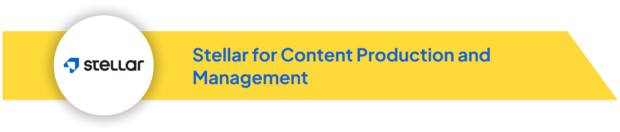
Use Case: Stellar is a dynamic platform that helps agencies streamline content production. It supports both fully managed services and in-house production, enabling collaboration with skilled freelancers.
| Key Features | Description |
| Content Creation and Editing | Advanced tools for drafting and editing, ensuring optimized content and smooth team collaboration. |
| Project Management | Comprehensive tools for task organization, deadline management, and progress tracking, all tailored to content production. |
| Quality Assurance | Rigorous editorial reviews and client feedback loops to ensure content meets standards before delivery. |
| Managed Services | Complete content production services, from strategy development to final delivery, customized to client goals. |
| Platform and Freelancers | Tools to manage independent content production using a curated network of skilled freelancers for diverse content needs. |
Pros and Cons:
Pros:
- Flexible options for managed services or in-house production
- Robust project management tools designed for content workflows
- Access to a pool of vetted freelancers
- Scalable to accommodate different agency sizes and needs
Cons:
- Learning curve for new users
- Higher pricing for full-service options
- Reliance on the platform for freelancer management
- Potential need to adjust existing workflows
Scenario: Scaling Content Production for a Growing Agency
A mid-sized agency experiences rapid growth, taking on several new clients with diverse content needs. Using Stellar, the agency manages in-house content creation for current clients while leveraging managed services for new ones. Stellar’s project management tools help maintain consistent quality and on-time delivery across all projects.
Client Management Tips
🤝 Streamlined Collaboration:
Leverage Stellar’s collaboration features for effective team communication and feedback.
📝 Consistent Brand Voice:
Create client-specific style guides within the platform to ensure a consistent brand voice.
📊 Progress Tracking:
Use project management tools to monitor progress and meet deadlines, maintaining quality and consistency throughout the production process.
✅ Quality Assurance:
Apply Stellar’s quality assurance processes to maintain high levels of client satisfaction.
Best Practices
⚙️ Standardized Workflows:
Standardize content workflows across all clients to improve efficiency.
📈 Optimize Freelancer Management:
Regularly assess freelancer performance for optimal results.
🎯 Consistent Content Structuring:
Utilize Stellar’s layouts feature to build content templates within the editor, ensuring your team of freelancers produces structurally consistent content across all projects.
🎓 Personalized Platform Training:
Engage with Stellar’s support team for one-on-one training sessions, ensuring your team fully leverages the platform’s features and maintains peak efficiency.
Scalability
🚀 Scalable Content Production:
Stellar’s hybrid model allows for easy scaling of content production to meet growing demands.
🔄 Seamless Transitions:
The platform facilitates smooth shifts between in-house and managed services as client needs evolve.
📊 Customizable Workflows:
Adaptable workflows make it easy to manage the increasing complexity of client demands as your agency grows.

Use Case: Grammarly helps digital marketing agencies maintain high content quality standards across various client projects, ensuring consistency and professionalism in diverse content types and brand voices.
| Key Features | Description |
| Client-Specific Style Guides | Create custom style guides for each client, ensuring adherence to specific brand guidelines and terminology. |
| Customizable Content Goals | Set different goals for audience, formality, domain, tone, and intent for each piece of content. |
| Team Collaboration | Grammarly Business enables team collaboration, allowing assignment of members to specific client projects. |
| Plagiarism Detection | Built-in checker ensures content originality across all client projects. |
| Performance Analytics | Detailed reports on writing performance help identify areas for improvement in content creation processes. |
Pros and Cons:
Pros:
- Comprehensive grammar and style checking
- Customizable brand voice settings
- Real-time suggestions for improving writing quality
- Integration with multiple platforms
Cons:
- Premium features can be costly for larger teams
- May occasionally suggest changes that don’t fit intended style
- Limited effectiveness for highly technical content
- Requires internet connection for full functionality
Scenario: Maintaining Brand Voice Across Diverse Writing Teams
An agency manages content for a tech client and a lifestyle brand, each requiring distinct writing styles. They set up separate Grammarly style guides for each client, incorporating brand-specific terminology and tone preferences. In-house and freelance writers use these customized Grammarly settings to ensure their content aligns with each brand’s voice, regardless of the writer’s familiarity with the client.
Client Management Tips
📊 Share Analytics:
Use Grammarly analytics to showcase content quality improvements to clients.
💬 Consistent Messaging:
Leverage Grammarly’s snippet feature to create client-approved phrases for consistent messaging.
📚 Custom Dictionaries:
Utilize custom dictionaries for client-specific terms and product names.
🎯 Align with Objectives:
Use Grammarly’s goal-setting feature to align content with client objectives.
Best Practices
📚 Update Style Guides:
Regularly update style guides based on client feedback and evolving brand guidelines.
🎓 Team Training:
Conduct training sessions on effectively using Grammarly’s advanced features.
📈 Performance Analytics:
Use Grammarly’s performance analytics to identify areas for writer improvement.
✅ Final Content Check:
Implement a final Grammarly check as part of the content approval process.
Scalability
👥 Easy Team Expansion:
Grammarly Business allows for the seamless addition of new team members as your agency grows.
🔗 API Integration:
Integrate Grammarly with existing content management systems through its API.
📝 Custom Style Guides:
Custom style guide features support an expanding client base with diverse needs.
📏 Consistent Quality at Scale:
Centralized management of writing standards ensures consistent quality as operations scale.
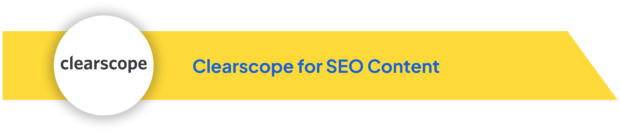
Use Case: Clearscope is an advanced tool designed to optimize content for better search engine performance, particularly useful for content teams and agencies seeking to enhance the quality and visibility of their content.
| Key Features | Description |
| Keyword Analysis and Research | Provides detailed analysis of keywords, including related terms and search volume. |
| Content Grading and Recommendations | Evaluates SEO potential based on keyword usage, content structure, and readability. |
| Topic and Theme Analysis | Identifies related topics and themes, enabling comprehensive subject coverage. |
| Integrations | Integrates with tools like Google Docs and WordPress for streamlined content optimization. |
Pros and Cons:
Pros:
- Data-driven content optimization recommendations
- Comprehensive keyword and competitor analysis
- User-friendly interface with clear content scores
- Integration with popular writing platforms
Cons:
- Can be expensive for smaller agencies or individual use
- May encourage over-optimization if used without discretion
- Limited features beyond content optimization
- Requires regular use to justify the investment
Scenario: Revamping Underperforming Content
An agency identifies several underperforming blog posts for a client in the finance sector. Using Clearscope, they analyze top-ranking competitor content for the target keywords. They then use Clearscope’s recommendations to update and expand the existing posts, incorporating relevant topics and optimizing keyword usage. The team tracks improvements in search rankings and organic traffic over the following months.
Client Management Tips
📈 Content Optimization Scores:
Use Clearscope’s content scores to showcase optimization efforts to clients.
📊 Competitor Insights:
Share competitor insights to justify strategic content decisions.
📑 Data-Backed Presentations:
Utilize Clearscope’s reports for clear, data-driven client presentations.
🔍 Collaborative Keyword Research:
Work with clients on keyword selection using Clearscope’s research tools.
Best Practices
📚 Balanced Recommendations:
Ensure Clearscope recommendations are balanced with natural, reader-friendly content.
🔄 Regular Content Updates:
Regularly update content based on changing search trends and Clearscope insights.
🆕 Content Creation & Optimization:
Use Clearscope for both creating new content and optimizing existing assets.
🔗 Comprehensive SEO Strategy:
Combine Clearscope data with other SEO tools for a well-rounded strategy.
Scalability
👥 Team Collaboration:
Clearscope’s team features support collaboration as your agency grows.
🔗 API Integration:
Integrate Clearscope with custom content workflows via its API.
📏 Standardized SEO Processes:
Consistent use of Clearscope across clients helps standardize SEO processes.
📈 Efficient Scaling:
Clearscope’s data-driven approach supports the efficient scaling of content operations.
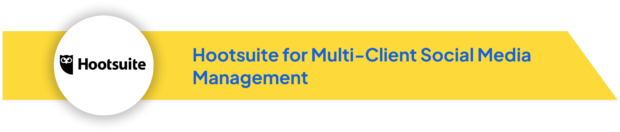
Use Case: Hootsuite streamlines the management of social media content across multiple clients, allowing agencies to schedule posts, monitor engagement, and analyze social media performance efficiently.
| Key Features | Description |
| Scheduling and Publishing | Plan and schedule social media posts across several platforms and client accounts. |
| Content Curation | Tools for finding and curating content aligned with clients’ brands and messages. |
| Analytics and Reporting | Detailed analytics on social media performance, including engagement metrics, follower growth, and reach. |
| Team Collaboration | Features for assigning tasks, approving content, and managing team workflows. |
Pros and Cons:
Pros:
- Centralized management of multiple social media accounts
- Robust scheduling and automation features
- Comprehensive analytics and customizable reports
- Wide range of integrations with other marketing tools
Cons:
- Interface can be complex for new users
- Higher-tier plans required for advanced features
- Limited direct publishing options for some platforms
- Analytics depth varies by social network
Scenario: Coordinating a Cross-Platform Social Media Campaign
An agency manages a product launch campaign for a client across Twitter, Facebook, Instagram, and LinkedIn. Using Hootsuite, they create a content calendar with tailored messages for each platform. They schedule posts to maintain a consistent presence throughout the launch period, use Hootsuite’s content curation tools to find relevant industry news to share, and set up streams to monitor campaign hashtags and engagement. The team uses Hootsuite’s analytics to track performance and make real-time adjustments to the campaign strategy.
Client Management Tips
📊 Client-Specific Dashboards:
Set up dashboards tailored to each client for easy monitoring and reporting.
✅ Streamlined Content Approvals:
Use Hootsuite’s approval workflows to simplify the client content approval process.
📅 Scheduled Reports:
Leverage scheduled reports to keep clients regularly informed about campaign performance.
🔍 Social Listening & Trend Analysis:
Utilize Hootsuite Insights for broader social listening and analyzing trends.
Best Practices
📁 Content Library:
Maintain a content library within Hootsuite for efficient repurposing of assets.
📊 Adjust Posting Schedules:
Regularly review and adjust posting schedules based on performance analytics.
👥 Consistent Voice Across Accounts:
Use team collaboration features to ensure a consistent voice across all client accounts.
🚨 Crisis Management Plan:
Implement a social media crisis management plan using Hootsuite’s monitoring tools.
Scalability
👥 Support Growing Teams:
Hootsuite’s team management features effectively support the expansion of agency staff.
🔐 Advanced Security & Support:
The platform’s Enterprise solution offers advanced security and support for larger operations.
🔗 Custom Integrations:
Expand functionality with custom integrations via Hootsuite’s App Directory.
📅 Bulk Scheduling:
Bulk scheduling features become increasingly valuable as content volume scales.
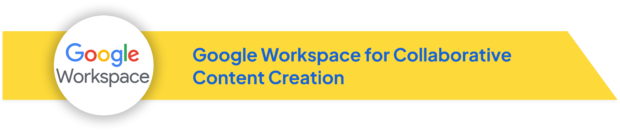
Use Case: Google Workspace enhances collaborative content creation and management, supporting efficient workflows for content teams handling diverse projects.
| Key Features | Description |
| Google Docs | Real-time collaborative document editing with comments and suggestions. |
| Google Drive | Cloud storage with advanced sharing capabilities for easy file management. |
| Google Sheets | Versatile for planning, tracking content production schedules, and data analysis. |
| Google Calendar | Facilitates scheduling and deadline management for content projects. |
| Version History | Tracks changes and allows easy reversion to previous versions. |
Pros and Cons:
Pros:
- Real-time collaboration capabilities
- Seamless integration between apps
- Accessible from any device with internet connection
- Automatic saving and robust version control
Cons:
- Requires internet connection for full functionality
- Some advanced features of desktop apps may be missing
- Potential privacy concerns with cloud-based storage
- Can be overwhelming with too many shared files
Scenario: Managing a Multi-Author White Paper Project
An agency is creating a comprehensive white paper involving input from multiple subject matter experts. They use Google Docs for collaborative writing and editing, with different sections assigned to various team members. Google Sheets tracks the project timeline and individual responsibilities. Google Drive stores all related research materials and assets. The team uses Google Meet for regular check-ins and Google Calendar to manage deadlines and review cycles.
Client Management Tips
📁 Organized Shared Folders:
Create shared folders in Google Drive for each client to keep all related content well-organized.
📝 Client Feedback & Approval:
Use Google Forms to streamline client feedback and content approval processes.
🌐 Client Portals:
Leverage Google Sites to create dedicated client portals for project updates and resource sharing.
📊 Interactive Reports:
Utilize Google Data Studio to create interactive, visually engaging client reports.
Best Practices
📂 Clear Folder Structure:
Implement a clear folder structure and naming convention in Google Drive for consistent organization.
🗂 Easy Navigation:
Use Google Docs’ outline feature for effortless navigation in long-form content.
💾 Regular Backups:
Regularly back up important documents to local storage to ensure data safety.
🔒 Manage Permissions:
Utilize Google Workspace’s admin console to efficiently manage team permissions and access.
Scalability
📈 Increased Functionality:
Google Workspace’s Business and Enterprise plans offer enhanced functionality for growing teams.
👥 Accommodate Growth:
Easily add new team members and clients as your agency expands.
🔗 Customization & Add-Ons:
APIs and third-party add-ons enable customization and extended functionality to fit specific needs.
📊 Advanced Analytics:
Leverage advanced analytics and reporting features to support data-driven decision-making at scale.
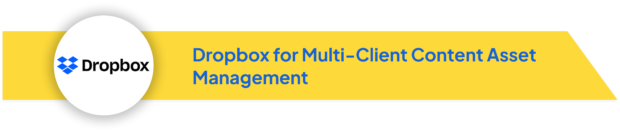
Use Case: Dropbox provides a robust cloud storage solution for digital marketing agencies managing content assets across multiple clients, offering advanced organization and sharing capabilities.
| Key Features | Description |
| Client-Specific Team Folders | Create separate, secure spaces for each client’s files and assets. |
| Granular Sharing Permissions | Control access to specific folders or files with advanced permissions. |
| Dropbox Paper | Collaborative workspace for client-specific brainstorming and content planning. |
| Version History and File Recovery | Comprehensive options for managing revisions and protecting against accidental deletions. |
| Smart Sync | Keep files off local hard drives while maintaining accessibility. |
Pros and Cons:
Pros:
- Intuitive interface and easy file sharing
- Robust syncing capabilities across devices
- Advanced team collaboration features
- Extensive third-party integrations
Cons:
- Higher-tier plans can be expensive for small agencies
- Limited free storage compared to some competitors
- File size limits on transfers in lower-tier plans
- Some advanced features require technical knowledge
Scenario: Managing Visual Assets for a Rebranding Project
An agency is handling a comprehensive rebranding project for a client, involving numerous design files, brand guidelines, and marketing materials. They create a dedicated Dropbox folder structure for the project, with subfolders for different brand elements. The team uses Dropbox’s version history to track changes to the brand guide, while Smart Sync ensures all team members have access to the latest files without clogging local storage. Dropbox Paper is used for collaborative brainstorming and collecting client feedback on designs.
Client Management Tips
🔗 View-Only Shared Links:
Set up view-only shared links for clients to easily access final deliverables.
📝 Real-Time Collaboration:
Use Dropbox Paper for collaborative work during client meetings.
📥 Easy Asset Collection:
Leverage Dropbox’s file request feature to simplify asset collection from clients.
🎨 Professional Presentations:
Utilize Dropbox Showcase to present work to clients in a polished, professional manner.
Best Practices
📂 Consistent Folder Structure:
Implement a consistent folder structure across all client projects for easy navigation.
🗂 Archive Old Files:
Regularly archive old versions of files to maintain a clean and organized workspace.
💻 Seamless Access & Syncing:
Use Dropbox’s desktop app for seamless file access and syncing.
🎓 Team Training:
Conduct periodic training sessions on Dropbox’s advanced features and best practices.
Scalability
📦 Scalable Storage:
Dropbox Business plans provide scalable storage options as your agency’s needs grow.
🔐 Advanced Admin Management:
Use advanced admin features to manage larger teams and complex permissions efficiently.
🔗 Custom Integrations:
Leverage Dropbox’s API for custom integrations as workflows become more sophisticated.
🏢 Enterprise-Grade Security:
Enterprise-grade security features ensure the safe handling of sensitive client data at scale.
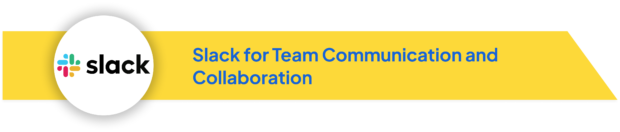
Use Case: Slack facilitates real-time collaboration and streamlined communication for agencies managing multiple content projects, enhancing team coordination and responsiveness.
| Key Features | Description |
| Channels | Create spaces for specific projects, teams, or topics, allowing for organized discussions. |
| Direct Messaging and File Sharing | Enable quick, private communication and easy sharing of documents and resources. |
| Integration with Tools | Connect with various third-party applications such as Google Drive, Dropbox, and Trello. |
| Notifications and Alerts | Customizable notifications keep team members informed of important updates. |
| Mobile Accessibility | Available on desktop and mobile devices for flexible communication. |
Pros and Cons:
Pros:
- Centralizes team communication and reduces email clutter
- Supports quick decision-making and problem-solving
- Extensive integration capabilities with other tools
- Searchable message history for easy information retrieval
Cons:
- Can be distracting if not managed properly
- Potential for information overload in busy channels
- Limited videoconferencing features compared to dedicated tools
- Storage limitations in free and lower-tier plans
Scenario: Coordinating a Time-Sensitive Content Campaign
An agency is managing a rapid-response content campaign for a client reacting to a viral trend. They create a dedicated Slack channel for the project, inviting relevant team members and the client. Using threaded conversations, they brainstorm ideas, share drafts, and collect feedback quickly. Integrations with design tools allow for instant sharing of visual content, while the Trello integration helps track task progress. The team uses Slack calls for quick alignments, ensuring the campaign stays on track with tight deadlines.
Client Management Tips
💬 Client-Specific Channels:
Create dedicated channels for each client to maintain transparent communication.
📺 Screen Sharing for Presentations:
Use Slack’s screen sharing feature for quick, impromptu client presentations.
⏰ Reminders for Meetings & Deadlines:
Leverage Slackbot reminders to keep track of client meetings and deadlines.
🔗 Slack Connect Collaboration:
Utilize Slack Connect to collaborate with clients directly in their own Slack workspaces.
Best Practices
📛 Clear Naming Conventions:
Establish clear channel naming conventions and usage guidelines to keep the workspace organized.
🧵 Use Threading:
Keep conversations organized in busy channels by using threading.
📁 Archive Inactive Channels:
Regularly archive channels that are no longer active to maintain a clutter-free workspace.
🟢 Status Updates:
Encourage team members to use status updates to indicate their availability and current focus.
Scalability
📈 Tiered Plans for Growth:
Slack’s tiered plans can accommodate growing team sizes and feature needs.
👥 Efficient Onboarding:
Advanced user management tools make onboarding new team members more efficient.
⚙️ Custom Workflows:
Use the workflow builder feature to create scalable, custom processes.
🔒 Enterprise Grid Security:
Enterprise Grid offers advanced security and compliance features for larger agencies.
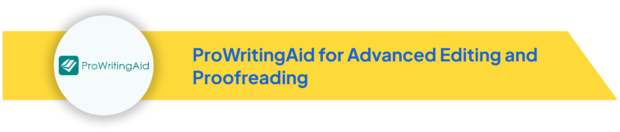
Use Case: ProWritingAid enhances content quality across diverse writing projects, ensuring consistency and professionalism while adapting to various content types and brand voices.
| Key Features | Description |
| Customizable Style Guides | Create and apply specific style guides for different projects or content types. |
| Grammar and Style Checks | Provides detailed suggestions for improving grammar, style, and sentence structure. |
| Readability Analysis | Offers insights into content readability, allowing tailoring to specific target audiences. |
| Contextual Thesaurus | Suggests alternative words based on context, enhancing vocabulary and avoiding repetition. |
| Detailed Reports | Generates in-depth reports identifying overused words, inconsistent terminology, and stylistic improvement opportunities. |
Pros and Cons:
Pros:
- Comprehensive grammar and style checking capabilities
- Customizable to suit different writing styles and client needs
- Integration with multiple writing platforms
- Detailed analytical reports for in-depth editing
Cons:
- Steeper learning curve compared to some simpler tools
- Can be overwhelming with the amount of feedback provided
- Desktop app required for some advanced features
- Higher price point for premium features
Scenario: Standardizing Content Quality Across Multiple Writers
An agency works with a mix of in-house and freelance writers to produce content for various clients. They use ProWritingAid to create custom style guides for each client, incorporating specific terminology, tone, and writing conventions. Writers run their drafts through ProWritingAid, using the client-specific settings to ensure consistency. Editors use the detailed reports to quickly identify areas needing improvement, streamlining the revision process and maintaining quality standards across all content.
Client Management Tips
📊 Readability Scores:
Share ProWritingAid’s readability scores with clients to demonstrate content accessibility.
📈 Justify Editing Decisions:
Use ProWritingAid’s reports to justify editing decisions to clients.
📝 Client-Specific Word Lists:
Create word lists tailored to each client to ensure consistent use of brand terms.
📊 Quality Assurance Metrics:
Leverage ProWritingAid’s summary reports for client-facing quality assurance metrics.
Best Practices
📚 Update Style Guides:
Regularly update style guides based on evolving client needs and industry trends.
🔗 Integration in Workflows:
Utilize integration features to incorporate ProWritingAid into existing workflows.
🎓 Team Training:
Conduct training sessions on effectively using ProWritingAid’s advanced features.
⚖️ Balance Automation with Judgment:
Balance automated suggestions with human judgment to maintain the authentic voice of content.
Scalability
👥 Team Collaboration:
ProWritingAid’s team features support collaboration as your agency grows.
🔗 API Integration:
Access ProWritingAid’s API for integration into custom content management systems.
📈 Support for Content Growth:
Maintain quality as content volume increases with ProWritingAid’s comprehensive toolset.
📚 Customizable Style Guides:
Ensure consistent quality across expanding client bases with customizable style guides.
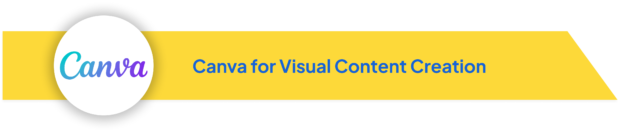
Use Case: Canva simplifies the creation of branded visuals, supporting efficient production of premium graphics adaptable to various content needs and brand guidelines.
| Key Features | Description |
| Extensive Template Library | Customizable templates for different content types such as social media posts, presentations, and infographics. |
| Brand Kit Integration | Store and easily access brand assets like logos, fonts, and color palettes. |
| Team Collaboration Tools | Allow real-time collaboration among team members for efficient feedback and design finalization. |
| Design Customization | User-friendly interface with drag-and-drop functionality for quick creation and modification of designs. |
Pros and Cons:
Pros:
- User-friendly interface suitable for non-designers
- Vast library of templates and design elements
- Collaborative features for team projects
- Integrations with various platforms for easy sharing
Cons:
- Limited advanced design capabilities compared to professional software
- Some high-quality templates and elements require a paid subscription
- Potential for overuse of common templates
- Occasional lag with complex designs in the web version
Scenario: Rapid Social Media Asset Creation
An agency manages social media for multiple clients across various industries. Using Canva, they create a series of branded templates for each client, incorporating their specific color schemes, fonts, and logos. The team then quickly adapts these templates for daily social media posts, ensuring consistent branding while allowing for rapid content creation. They use Canva’s collaboration features to get quick approval from account managers before scheduling the posts.
Client Management Tips
📁 Shared Canva Folders:
Create shared folders for each client to streamline asset management.
🎤 Visual Pitches & Reports:
Use Canva’s presentation feature for creating visual client pitches and reports.
🎨 Consistent Branding:
Leverage the Brand Kit feature to ensure consistent use of client branding elements.
📅 Social Media Planning:
Utilize Canva’s scheduling feature to plan and preview social media content for client approval.
Best Practices
📂 Custom Templates:
Develop a library of custom templates for recurring content types.
🔄 Fresh Design Elements:
Regularly update design elements to keep content fresh and engaging.
🏷 Efficient Asset Organization:
Use Canva’s folders and tagging system to organize assets efficiently.
🧠 Team Training:
Conduct periodic team training on new Canva features and design trends.
Scalability
👥 Expanded Collaboration:
Canva for Teams offers advanced collaboration features for growing agencies.
📚 Template Library:
Access Canva’s vast template library to support diverse client needs as the agency expands.
🔗 Seamless Integration:
Canva’s API allows for integration with other tools as workflows become more complex.
🔐 Advanced Permissions:
Manage larger design teams with Canva’s advanced permissions settings.
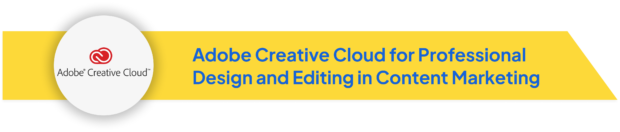
Use Case: Adobe Creative Cloud enables the production of sophisticated, branded content across various formats and platforms, essential for creating outstanding visuals and layouts that enhance content marketing materials.
| Key Features | Description |
| Photoshop | Advanced image editing for creating compelling graphics and visual content. |
| Illustrator | Vector graphics creation for designing logos, icons, and scalable illustrations. |
| InDesign | Powerful layout tool for creating professional eBooks, white papers, and print materials. |
| Premiere Pro and After Effects | Video editing and motion graphics tools for engaging video content. |
| Creative Cloud Libraries | Centralized asset management system for brand consistency across applications. |
Pros and Cons:
Pros:
- Professional-grade tools for excellent content creation
- Seamless integration between applications
- Regular updates with new features and improvements
- Extensive learning resources and community support
Cons:
- Steep learning curve for beginners
- Higher cost compared to simpler design tools
- Resource-intensive software requiring powerful hardware
- Overwhelming number of features for simple tasks
Scenario: Developing a Cross-Platform Marketing Campaign
An agency is tasked with creating a comprehensive marketing campaign for a client, including print ads, social media content, a promotional video, and an interactive PDF brochure. They use Photoshop and Illustrator to design visual elements, InDesign for the brochure layout, and Premiere Pro for video editing. Creative Cloud Libraries ensure consistent use of brand assets across all materials. The team collaborates using cloud features, sharing files and collecting feedback efficiently.
Client Management Tips
🎨 Impressive Showcases:
Use Adobe Portfolio to create stunning showcases of client work.
💬 Quick Social Media Content:
Leverage Adobe Spark for fast and effective client-facing social media content creation.
🔄 Real-Time Feedback:
Utilize Adobe’s collaboration features to receive instant client feedback on designs.
🗂 Client-Specific Libraries:
Create asset libraries tailored to each client for easy access to approved brand elements.
Best Practices
📁 Structured Organization:
Establish a consistent file naming and organization system across all Adobe apps.
💾 Regular Backups:
Regularly save your work and create backups of all project files.
⌨️ Workflow Efficiency:
Utilize keyboard shortcuts and actions to streamline your workflow.
📚 Continuous Learning:
Stay updated with Adobe’s tutorial content to continuously enhance your skills.
Scalability
👥 Advanced Collaboration:
Adobe’s team and enterprise plans offer advanced collaboration features for larger agencies.
🔗 Seamless Integration:
Incorporate Adobe tools into broader agency workflows with integration capabilities.
📦 Quality Asset Management:
Asset management features ensure quality and consistency as project volume increases.
🌐 Expanding Services:
Adobe’s comprehensive suite supports expansion into new content types and services.
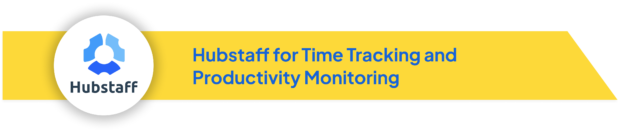
Use Case: Hubstaff helps agencies manage work hours, monitor productivity, and streamline operations, particularly useful for managing remote teams and freelancers across various projects.
| Key Features | Description |
| Time Tracking | Precise tracking of work hours for accurate client billing and project budget management. |
| Activity Monitoring | Features for monitoring activity levels, including screenshots, application usage, and idle time. |
| Reporting and Analytics | Detailed reports on time spent, project progress, and team productivity. |
| Integrations | Connects with various project management and accounting tools for seamless workflows. |
Pros and Cons:
Pros:
- Accurate time tracking for improved project management
- Detailed productivity insights for optimizing workflows
- Automated payroll and invoicing features
- User-friendly mobile app for on-the-go time tracking
Cons:
- Potential privacy concerns with activity monitoring features
- May create trust issues if not implemented transparently
- Some features may feel intrusive to employees
- Requires consistent use to be effective
Scenario: Managing a Distributed Content Team
An agency employs a mix of in-house and freelance writers across different time zones. They use Hubstaff to track time spent on various client projects, ensuring accurate billing and fair compensation. The activity monitoring helps identify which types of tasks are most time-consuming, allowing for workflow optimizations. Managers use the productivity reports to balance workloads and identify top performers for complex projects.
Client Management Tips
🕒 Transparent Project Time:
Use Hubstaff’s reporting features to provide clients with clear project time breakdowns.
📊 Set Client Expectations:
Leverage productivity data to manage and set realistic project timelines.
💵 Streamlined Billing:
Utilize the client invoicing feature for efficient and smooth billing processes.
💼 Budget Management:
Implement project budgets to keep work within scope and budget.
Best Practices
🔔 Clear Communication:
Clearly explain Hubstaff’s purpose and features to your team members.
📈 Regular Productivity Checks:
Review productivity reports often to find opportunities for workflow improvements.
🗓 Effective Scheduling:
Use the scheduling feature to efficiently manage shifts and deadlines.
🔗 Comprehensive Integration:
Integrate Hubstaff with other project management tools for a seamless workflow.
Scalability
👥 Support Growing Teams:
Hubstaff’s team management features are ideal for agencies that are expanding.
📊 Customizable Reports:
Adapt reports and dashboards as projects become more complex.
🔗 API Integration:
Use API access to connect Hubstaff with other essential tools as your agency’s needs evolve.
🌍 Advanced Team Management:
Advanced features make it easier to manage larger, more diverse teams and projects.