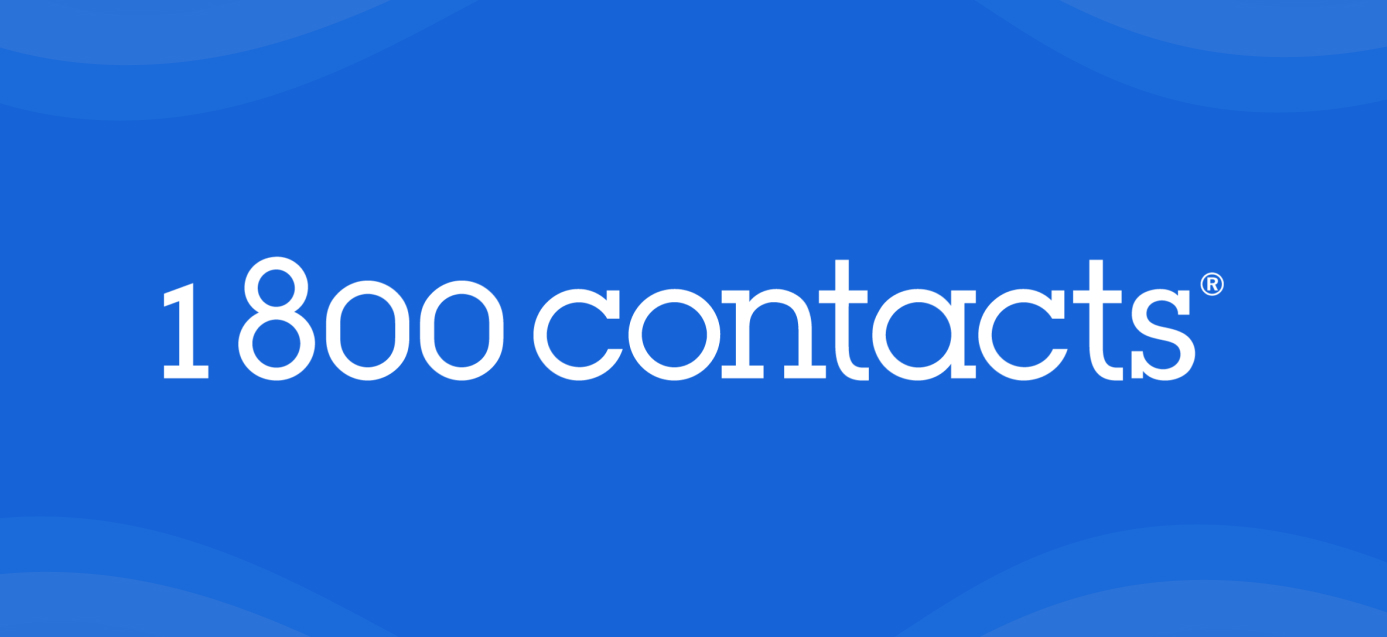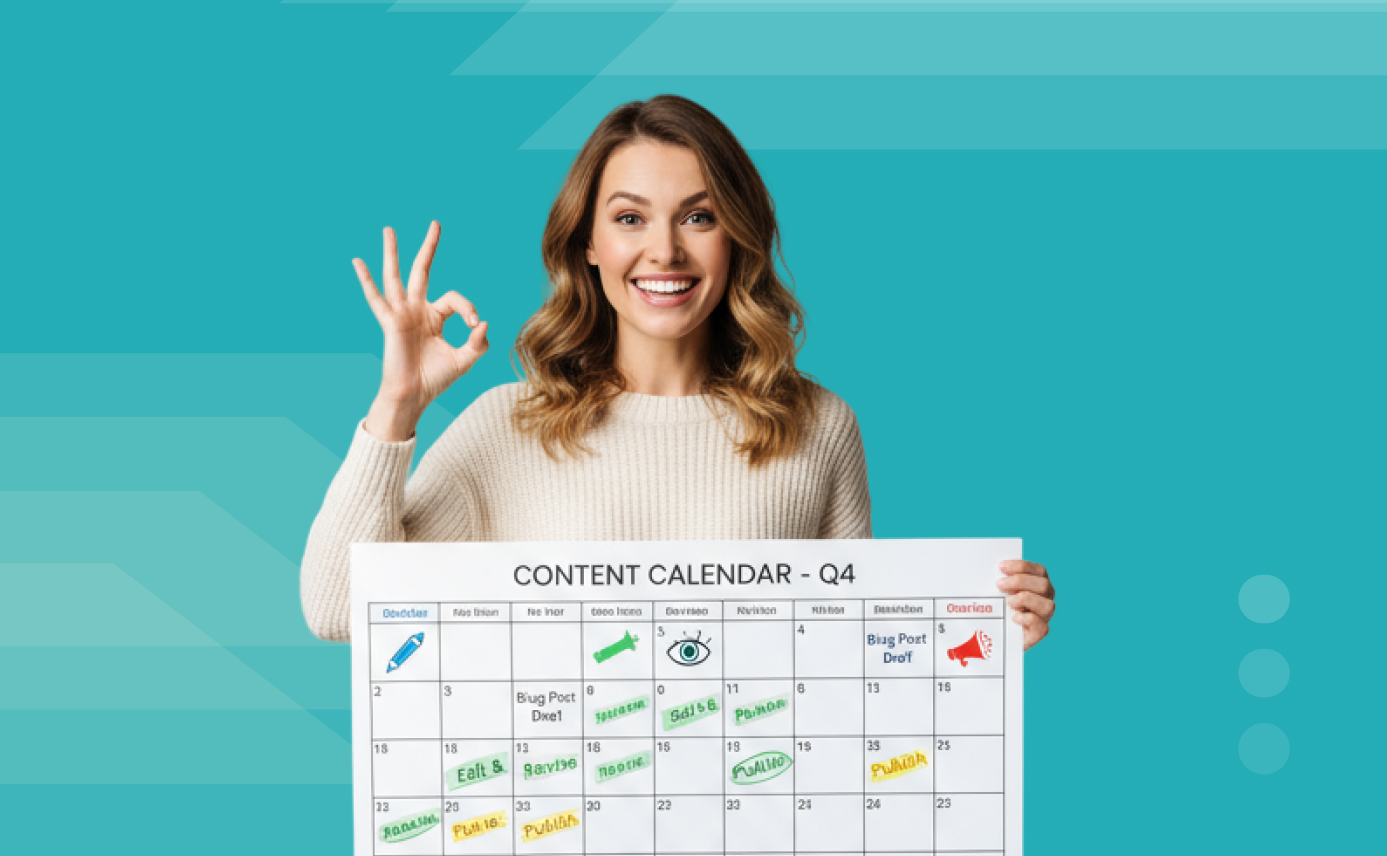
An editorial calendar, also known as a content calendar, is a tool that helps organize and manage the planning, creation, and publication of content across various channels. Whether you’re managing content for a single client or scaling up for multiple clients, an editorial calendar ensures a structured approach to content production, helping maintain consistency and quality at every stage.
Editorial calendars play a crucial role in scaling content services for multiple clients. They provide a clear overview of content schedules, deadlines, and responsibilities, making it easier to manage high volumes of content without sacrificing quality. By centralizing content planning and tracking, editorial calendars enable efficient resource allocation, streamline workflows, and ensure timely delivery of content across all projects.
10 Benefits of Editorial Calendars
Editorial calendars offer numerous advantages that help streamline content management, enhance efficiency, and ensure high-quality output, especially when handling multiple projects for various clients. Whether you’re coordinating a range of content types or juggling multiple client expectations, these benefits highlight how editorial calendars can transform your content strategy and operational workflows.
- Consistent Content Pipeline: Ensure a steady flow of content for each client, preventing gaps in publishing schedules.
- Strategic Alignment: Easily align content with clients’ marketing campaigns, product launches, and seasonal trends.
- Resource Management: Efficiently allocate writers and editors based on upcoming content needs and deadlines.
- Client Transparency: Provide clients with clear visibility into planned content, fostering trust and collaboration.
- Deadline Adherence: Improve on-time delivery rates by having a clear overview of all upcoming content deadlines.
- Topic Diversity: Maintain a balanced mix of content topics and types for each client, ensuring comprehensive coverage.
- SEO Optimization: Plan keyword strategies in advance, allowing for better integration of SEO tactics across multiple pieces of content.
- Cross-Channel Coordination: Synchronize content across various platforms (blog, social media, email) for cohesive marketing efforts.
- Workflow Centralization: Centralize content planning and tracking to streamline workflows and minimize confusion when managing multiple projects.
- Scalability: Quickly adapt to changes in client needs or strategy by having a bird’s-eye view of the content landscape.
Key Components of an Editorial Calendar
Editorial calendar components are essential elements that help organize and manage the planning, creation, and publication of content. These components can vary from project to project or client to client, tailored to meet the specific needs of those involved in the workflow.
The key to constructing an effective editorial calendar is to include components that are useful for everyone in the workflow. Including too much nonessential information can make the calendar confusing, while too little information means people may need to look elsewhere to get what they need. For example, the writing team should be able to access their content brief from the calendar, and the publisher should be able to access the finalized copy from the calendar.
While each editorial calendar is tailored to fit specific project needs, many share a core set of common components. We’ve organized these from the most essential elements for content planning and creation to more specialized components that add value based on your project’s unique demands.
Content Details
- Publication Date: The scheduled date for content publication.
- Content Title: The title or headline of the content piece.
- Content Type: The format of the content (e.g., blog post, white paper, infographic).
- Target Audience: The intended audience for the content.
- Content Pillars or Themes: The main themes or topics the content addresses.
- Target Buyer Persona: The buyer persona the content is targeted at.
- Funnel Stage: The stage of the buyer’s journey the content is intended for (e.g., awareness, consideration, decision).
Roles and Responsibilities
- Author/Writer Assigned: The individual responsible for writing the content.
- Editor Assigned: The individual responsible for editing the content.
- Subject Matter Expert (SME) Input Needed: Input or review needed from a subject matter expert.
- Legal or Compliance Review Required: Any legal or compliance reviews needed before publication.
- Cross-Departmental Collaboration Needed: Any collaboration needed with other departments.
Deadlines and Schedules
- Draft Due Date: The deadline for the first draft submission.
- Editing Due Date: The deadline for editing completion.
- Client Approval Due Date: The deadline for client review and approval.
- Final Publication Time: The specific time for the content to go live.
- Social Media Promotion Schedule: Planned dates and platforms for promoting the content on social media.
- Email Newsletter Inclusion Date: The date the content will be included in email newsletters.
- Promotional Paid Ad Schedule: Schedule for any paid advertisements promoting the content.
- Content Update/Refresh Schedule: Schedule for updating or refreshing evergreen content.
SEO and Content Strategy
- Primary Keyword: The main keyword the content is optimized for.
- Secondary Keywords: Additional keywords to be included in the content.
- Meta Description: The meta description for SEO purposes.
- Internal Linking Strategy: Plan for linking to other internal content within the piece.
- External Linking Strategy: Plan for linking to external sources.
- SEO Optimization: Plan keyword strategies in advance, allowing for better integration of SEO tactics across multiple pieces of content.
Content Distribution and Format
- Publication Platform: The platform where the content will be published (e.g., website, LinkedIn, Medium).
- Content Format: The format of the content (e.g., text, video script, podcast outline).
- Image Requirements: Specifications for images needed for the content.
- Multimedia Elements: Any multimedia elements included in the content (e.g., videos, podcasts, infographics).
- Associated Campaign: The marketing campaign the content is part of.
- Call-to-Action (CTA): The desired action the audience should take after consuming the content.
Performance and Analytics
- Targeted Goals or KPIs: The goals or key performance indicators for the content.
- Content Repurposing Plans: Plans for repurposing the content into different formats or for different platforms.
- Historical Performance of Similar Content: Data on how similar content has performed in the past.
- Competitor Content on the Topic: Information about competitor content on the same topic.
- A/B Testing Elements: Elements to be A/B tested within the content.
Special Considerations
- Budget Allocation: The budget allocated for the content piece.
- Influencer Collaboration Details: Details of any influencer collaborations for the content.
- User-Generated Content Integration: Plans for integrating user-generated content.
- Evergreen vs. Time-Sensitive Classification: Whether the content is evergreen or time-sensitive.
- Content License or Usage Rights: Any licensing or usage rights for the content.
- Localization/Translation Needs: Any localization or translation requirements.
- Geographic Targeting: Geographic areas targeted by the content.
- Seasonal Relevance: The seasonal relevance of the content.
Creating Editorial Calendars
An effective editorial calendar is crucial for organizing and managing your content strategy. It helps in planning and scheduling content, ensuring consistency, quality, and timely publication across various channels. For both single and multiple client projects, a well-structured editorial calendar streamlines workflows, enhances collaboration, and helps you achieve your content goals efficiently.
In this section, we’ll explore the tools you can use to create your editorial calendar, provide a step-by-step guide to setting it up, offer templates to get you started, and share tips for maintaining and optimizing your calendar.
Tools for Creating Editorial Calendars
When choosing a tool for your editorial calendar, it’s important to select one that’s easily shareable with external stakeholders and widely adopted for ease of use. Here are some recommended tools that meet these criteria:
| Tool | Description |
| Google Sheets | A popular choice due to its widespread adoption, shareability, and ease of use. Perfect for collaborative work and accessible to anyone with internet access. |
| monday.com | A versatile project management tool with robust calendar features and excellent collaboration capabilities, ideal for managing complex workflows. |
| Trello | Offers a visual, kanban-style interface that is highly flexible and customizable, making it suitable for various editorial calendar needs. |
| Asana | Known for strong project management features, including calendar views and collaboration tools, that help teams stay on track with their content schedules. |
| Airtable | Combines the simplicity of a spreadsheet with the power of a database, allowing for complex editorial calendars that handle various content types and detailed planning. |
| CoSchedule | Specifically designed for content marketing and editorial planning, with built-in calendar and scheduling features that streamline content workflows. |
| Notion | An all-in-one workspace with customizable calendar views, ideal for teams looking to integrate editorial planning with other project management tasks. |
Setting Up Your Editorial Calendar
Setting up an editorial calendar involves several key steps to ensure it meets your team’s needs and facilitates efficient content management. Follow these seven steps to determine how to set up your editorial calendar, choose the right tool, and include the necessary components. We will cover tips for maintaining and optimizing your calendar in the next section.
- Choose the Right Tool
- Evaluate various tools based on features, ease of use, and compatibility with your team’s workflow.
- Consider the tool’s ability to integrate with other platforms and its accessibility for all stakeholders.
- Determine Access and Permissions
- Identify who needs access to the calendar, such as writers, editors, project managers, and clients.
- Set appropriate permissions to ensure each team member has the right level of access to view or edit the calendar.
- Identify Essential Components
- Review the list of common editorial calendar components.
- Select the components that are necessary for your workflow and client needs, such as publication dates, content titles, and assigned authors.
- Customize the Calendar Layout
- Organize the chosen components in a logical and user-friendly layout that suits your team’s workflow.
- Ensure the calendar is easy to navigate and understand for all users.
- Populate Initial Data
- Enter initial content plans, deadlines, and assignments into the calendar.
- Include links to necessary documents, such as content briefs and other resources, to streamline the workflow.
- Establish a Review Process
- Set up regular intervals for reviewing and updating the calendar to keep it current and accurate.
- Ensure all team members know how to report progress and updates to maintain an up-to-date calendar.
- Train Your Team
- Provide training on how to use the calendar effectively, ensuring everyone understands how to update and maintain it.
- Make sure all team members are comfortable with the chosen tool and know how to use its features.
Editorial Calendar Template
To help you get started with centralizing your content production workflow, we’ve provided a basic Google Sheet template you can easily customize to suit your specific needs. This template is designed to be flexible, allowing you to add, change, or remove columns as needed to fit your workflow. Below, you’ll find a link to the template along with instructions on how to use it effectively.
Template: Content Calendar Template by Stellar
Instructions:
“The template is view-only. To start, click File in the upper left corner, select Make a Copy, and save it to an easily accessible location in your Google Drive. Rename the file as desired. Your copy will be editable.”
Template Columns
This template has prebuilt columns. Here’s how to use them:
| Column Name | Description |
| Publish Month | If you’ve got monthly production goals, use this column to denote which month the content belongs to. Simply select the month from the dropdown menu. |
| Entry Date | Double-click the cell to open a calendar and select the date the topic was initially entered on the calendar. If your workflow requires a different type of date tracking, just change the column title to suit your needs. |
| Status | This critical field eliminates uncertainty around where content is in the workflow and who’s currently responsible for it. Make sure your team knows which status they’re accountable for and update the status as work progresses. Refer to the prebuilt statuses below for guidance. |
| Content Type | Choose the appropriate content type from the dropdown menu. You can add, remove, or change the pre-populated list via Data Validation under the Data menu. |
| Title/Topic | Enter the title or subject matter of the content here. |
| Topic Cluster | If using a cluster strategy, enter the cluster the content belongs to here. This aids in determining internal linking opportunities for the content. |
| Primary Keyword | List your primary keyword. Some businesses add columns for search volume and difficulty as well. |
| Secondary Keywords | List your secondary keywords. |
| Notes | Add notes that provide helpful context or instructions for the brief creator. |
| Additional Resources | Add links to any additional resources that need to be passed along to the writer or included in the content brief. |
| Content Brief | Add a link to the content brief once it’s completed. |
| Draft | Link to the content draft once it’s written. |
| Design Files | Link to a folder (e.g., in Google Drive) for any design files created for this content. |
| Publish Date | After publication, add the date the content was published here. |
| Publish URL | Enter the link to the live site page after it’s published. You may also include a separate column for the URL slug, if needed. |
| Social Links | Add links to the social media posts used to promote the content. |
Prebuilt Statuses for the “Status” Column
You can add or remove status choices using Data Validation under the Data menu. The following are prebuilt statuses that can be used to track content progress within the workflow:
- Pending – Needs Brief: The initial status to kick off the workflow. Select it after adding the topic, cluster, keywords, and any additional resources needed for the content brief.
- Ready for Production: Select this after completing the content brief and any other pre-production steps, ready for content to be assigned to a writer.
- In Production: Select this once the order is assigned to your production team (writers and editors).
- Ready for Review: Select this when writers and editors have finished. Add a link to the draft copy in the designated column.
- In Review: Use this status to indicate that the draft is under review, particularly useful if multiple people are capable of performing the review.
- Needs Revisions: Select this if the final review results in a request for revisions.
- Revisions Completed: Alerts the reviewer that their revision request is complete and content is ready for another review.
- Ready for Design: Select this once the reviewer approves the copy and adds design notes. If no design is needed, skip this and move to the next status.
- Ready for Publishing: Set this status when design files are done, or after content approval if no design is needed.
- Published – Needs Socials: Select this after the page goes live to signal it’s ready for social media promotion.
- Published and Promoted: The final status, selected once the page is live and social media posts have been made.
- Hold: Use this when there’s an interruption or pause in the workflow. Add notes for context in the Notes column.
Content calendars are a highly customizable tool, and there’s no one-size-fits-all solution. Make adjustments as needed to suit your workflow and personnel.
13 Tips for Maintaining and Optimizing Your Editorial Calendar
To keep your editorial calendar effective and efficient, here are 13 tips learned through years of using calendars with hundreds of clients.
- Use Deadline Columns Sparingly
- Avoid cluttering your calendar with too many deadline columns. Stick to a draft deadline and a publishing deadline. For other steps, ensure the person responsible is aware of turnaround expectations as part of their process.
- Optimize Status Columns
- Ideally, use a single status column with customized options for each step in the workflow (e.g., ready for production, in production, ready for review, needs revisions, revisions complete, ready for design, ready for publishing, published). Color code these options for easy scanning, and train the team to update the status as they complete their step.
- Ensure Accessibility
- Make sure the production team has all necessary resources accessible via the editorial calendar. Link to the content brief and any other relevant resources within each entry.
- Avoid Unnecessary Redundancy
- Watch out for redundant columns. For instance, if the production team is the only one needing the word count and it’s included in the content brief, don’t add a separate word count column in the calendar.
- Communicate Completion
- While updating the status is crucial, also communicate the completion of a step directly to the next person in the workflow. Use a dedicated Slack or Teams channel for this purpose to ensure smooth handoffs.
- Establish a Cadence
- Develop a consistent workflow cadence. If everyone knows when to expect their part each week or month, it makes the process smoother and more predictable.
- Separate Delivery Calendar for Clients
- If you don’t want external clients to see all internal workflow details, create a separate delivery calendar for them. This keeps internal operations private while still keeping clients informed of key deadlines.
- Include Links to Published Content
- Add a column for links to the published content. This allows everyone to see and review what they’ve worked hard to create, fostering a sense of accomplishment and quality assurance.
- Clear Ownership
- Assign clear ownership for updating the calendar — especially status updates. Designate specific team members responsible for keeping the calendar up to date, ensuring accountability and consistency.
- Note Goals
- While this calendar may not be the best place to record performance metrics, it is a good place to note the business goal and KPIs tied to each piece for referencing down the road.
- Keep It Simple
- Avoid the temptation to go with fancy tools full of bells and whistles unless they’re absolutely necessary for your workflows. Simple and straightforward tend to result in fewer mistakes.
- Archive Completed Content
- Regularly archive completed content to keep the calendar focused on current and upcoming projects. This helps maintain clarity and prevents the calendar from becoming cluttered.
- Training and Support
- Provide ongoing training and support to your team on how to use the calendar effectively. Ensure new team members are quickly brought up to speed on best practices and any specific processes your team follows.
By implementing these tips, you’ll ensure your editorial calendar remains a powerful tool for managing and optimizing your content production workflow.