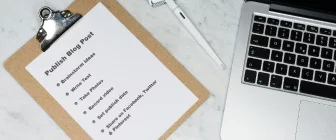Getting high quality content for your business just got a lot easier. Over the last week, Crowdcontent released a flurry of new features and upgrades to the client interface. We also added a sleek new look for your viewing pleasure.
Easier, Faster, Better
The new changes make Crowdcontent even easier and faster to use than before. Not only that, but many of the changes are designed to increase content quality and writer performance, meaning you can expect better results.
Most of the new features and upgrades were based on feedback from clients, so we want to thank all of you for your ideas. We hope that the new system helps you achieve your content creation goals more efficiently and effectively.
A list of the most notable changes is below. Keep reading to learn more about each item and why it’s important.
- Automatic Content Scheduler for Recurring Orders
- Easily Select a Writer from a Previous Order that You Liked
- Create a Similar Order Using the “Copy” Feature
- Order Form Tweaks to Increase Quality and Writer Performance
Automatic Content Scheduler for Recurring Orders
Welcome to a blogger’s heaven. You can now set up a recurring order schedule that will automatically feed you daily or weekly articles.
The scheduler feature is so easy to use. To create a recurring order, simply click Create Order like you would for any new order.
Near the bottom of the order form, you will see a question asking you if you want to place this order on a weekly recurring schedule. Click Yes.
A menu will drop down with a box for each day of the week. Simply select the days of the week that you want the order to be placed on. For daily orders, select every day.
After placing the order, your schedule will be saved. Your first order will be placed on the next day to occur that is selected in your schedule. If today is selected, an order will be placed immediately.
For example, if today is Monday and I create the scheduled order below, an order will be placed immediately. The next order would be placed on Wednesday.

On the other hand, if today is Tuesday, your first order will not be placed until Wednesday.
IMPORTANT: The schedule only specifies the days that your order will be placed. It does not mean that your order will be ready on that day. If your publish date is important, be safe and give yourself a 2 or 3 day cushion. Look to the estimated turnaround time in the Order Summary for an idea of how much cushion you need.
Want to edit an existing schedule? To do this, hover over My Projects and click to view the project that your scheduled order belongs to.
You can see all schedules that belong to that project at the top of the screen. To pause, edit, or delete, use the buttons on the far right.
Below your schedules, you will still see all the orders that belong to that project. This includes orders that were created by your schedules and non-scheduled orders. See the screenshot below for an example of the new My Projects view.

Easily Select a Writer from a Previous Order that You Liked
Previously, if you wanted to use the same writer from a previous order, you had to place a Managed Order and then tell your account manager which writer you wanted. Managed Orders have now been eliminated and replaced by a new feature that makes it easier to request writers from previous orders.
To select a writer from a previous order, simply click Create Order like you would for any new order.
At the bottom of the order form, you will see a question asking you if you would like to show advanced order options. Click Yes.

At the top of the Advanced Order options, we ask you if you want to use a writer from a previous order. Select Yes.
A drop down menu appears with a list of all your previously completed orders. Simply select an order that you were happy with and we will ensure that the current order you are creating will be sent directly to the same writer.
Create a Similar Order Using the “Copy” Feature
You can now easily create a new order that is similar to a previous order by using the Copy feature.
Note: the Copy feature will replace the Templates feature. If you have existing Templates, we will keep them active for another 3 weeks. However, after that time, all Templates will be removed and you will need to use the Copy feature going forward.
The Copy feature is a lot easier and faster to use than the Template feature was. To create a similar order, simply locate the order that you want to copy. The best way to do this is to view the project that the order belongs to. You could also find the order on the Dashboard in your trail of recent activity.
When you find the order you want to copy, put your mouse over it and you will see a History and Copy button on the far right. Click Copy.

After clicking Copy, an order form will appear with all the same instructions and variables selected as the order you are copying. You can change anything you want, like the Title, before placing the order.
Order Form Tweaks to Increase Quality and Writer Performance
You might notice a few other changes to the order form and wonder why they’re there. Aside from the features discussed above, we’ve added a few tweaks that will increase the quality of content delivered through Crowdcontent. We’ve also added tweaks that will help you get your content turned around faster.
Here’s a list of a few performance based changes we’ve made and a short explanation on why we added each of them.
Suggested Character Limits: You’ll notice that if you write too much in your Instructions to Writer section, you will see a friendly warning asking you to stay within the suggested character limit. When re-vamping the order form, we analyzed thousands of orders to see which ones were getting completed the fastest and were getting the highest quality ratings.
We found that order forms with important, but concise instructions not only were turned around faster, but were also more likely to meet the client’s expectations. This is probably because shorter, concise information is easier for the writer to grasp.
Because of this, we are now asking clients to challenge themselves and attempt to condense their instructions into smaller, more concise snippets of text.
Remember, the character limits are only suggested and you can go over them if you wish.
Exception: If you are pasting some example content for the writer to view, you will probably be over the recommended character count and should ignore the warning.
Example URL: We now have a dedicated field that asks you for an example URL. We’ve found that showing your writer an example of the style, tone, and format you want is the best way for the writer to get “on your level”.
Your Example URL can be an existing page on your website or a page on another website like a competitor or industry expert. Writer’s will never copy or duplicate the content on an Example URL – they will only use it for inspiration.
Publish URL: If the content you are ordering will be published on a website, or will represent a website, please list the URL to that website here. Seeing the final destination for the content will help the writer understand the feel and brand the content should represent.
Keyword Limits: You will notice that the number of keywords you can specify is now limited depending on what your maximum word count is. We noticed that some clients were asking for a high number of keywords relative to the word count of the order.
It’s important to understand that as you add keywords, the difficulty level for the writer increases. In extreme cases, it becomes virtually impossible to include all the keywords while still creating a readable document. We feel the limits in place now still allow you to create keyword rich content, but, at the same time, ensure that the content will read well and not be viewed as SPAM by search engines.
Keep Sending Your Feedback
As we already mentioned, many of these upgrades are the direct result of clients voicing their opinion and telling us what they need. To us, this is just the tip of the iceberg. You can count on us to keep listening and keep improving the Crowdcontent content creation platform as we move forward.
If you have ideas for new stuff, have questions about the recent changes, or find any bugs with the new features, please contact your Client Account Manager.