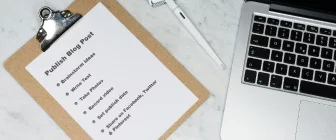Proofing your writing can sometimes be difficult. You have spell-checked it, looked it over for grammar and punctuation, used “Find-and-Replace” to get rid of extraneous words or overly-used adverbs, and you think it’s perfect.
However, your computer won’t catch missing words, awkward sentences, orphaned phrases, subject-verb agreement, or misuse of tense.
One way to find these errors is to have your content read aloud and hear how it sounds to the reader.
Enter text-to-speech technology.
Text-to-Speech Apps
Many text-to-speech (TTS) apps are available to let your computer, laptop, tablet, or phone read to you. Natural-sounding voices in any language read from your content.
VoxDox – One of the newer, free TTS programs available. Presently in BETA, they welcome newcomers. It was fun to hear my story read aloud.
VoiceDream – Also a great option. It’s considered one of the better TTS apps with 36 free built-in voices, and a choice of 100 more at a cost of $1.99-4.99. It can download any text format from PDF, ePub, Word, Daisy, and more. It is available for iPhone and iPad on Google Play.
Create Your Own TTS
Make your computer read back to you without installing an extra program. If you have a PC, you will have to attach an external microphone and speakers; laptops have them built in.
1. Use the Sound Recorder on Your Computer
Click the start button. In the search bar, type Sound Recorder and press enter. If you have Windows on your computer, it comes with an automatic sound recorder.
Double click to open the sound recorder. Click the red button to start recording, and read your writing into the microphone. When you are finished, click the blue “Stop Recording” button.
2. Save Your Recording for Later Listening
Name your recording to a special folder previously made for your recordings, or to the desktop where you can easily find it. A Windows Media Audio (WMA) file is created for later listening. To listen, simply double-click the icon. Your new TTS opens in the Windows Media Player.
Improve Writing Skills
Whether you use a free text-to-speech app or create your own audio file with the sound recorder, utilizing TTS technology will help polish your final product and help to sharpen your content writing. You’ll pick up on common overused phrases or words and make sure your words flow and make sense to the reader.